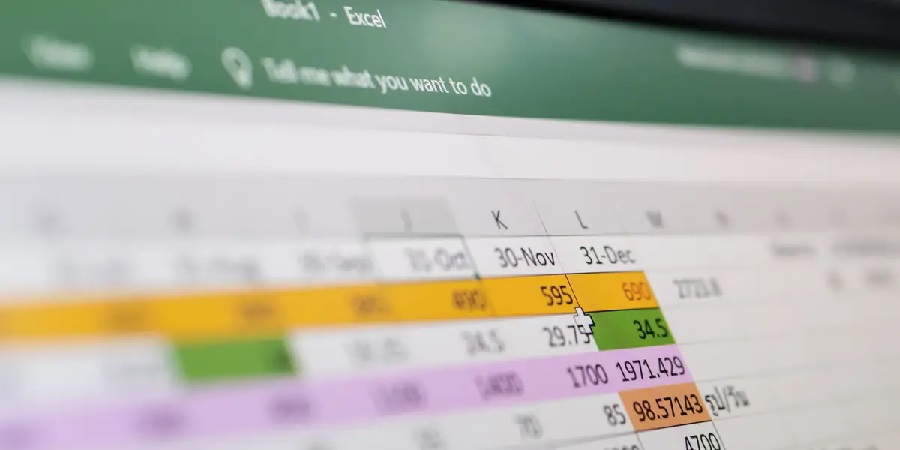
introduction :
In Microsoft excel if you want to multiply a row or column or cell you can multiply but in-built multiplication is not available rather you should enter the operator “ equal to”(=) then the first number, followed by (*)- asterisk this is the most commonly used for multiplication and then the second number. Also see: multiplication formula in excel
So the asterisk symbolizes multiplication and it should be placed in between the numbers.
- The number that is multiplied is called a MULTIPLICAND
- The number that is multiplied with the multiplicand is known as MULTIPLIER
- The multiplier and the multiplicand are known as FACTORS
- The result is known as THE PRODUCT
So let us see how to multiply in excel
There are three ways you multiple in excel
- The asterisk symbol ( * )
- Product function method
- Sumproduct function method
So we are going to see how to multiply an asterisk symbol, product formula, and multiple a column by a constant.
How do multiple cells in Microsoft Excel?
Excel is known for its multiplication format and most performed one, so there shouldn’t be any surprise to know that there are multiple ways you can do it.
Multiply two numbers in one cell
So the simplest way to multiply two numbers is using a simple formula
That is ASTERISK SYMBOL in between the numbers and in a single cell.
For example: in cell A1 you type 2*6 is 12 ( will be calculated immediately when you press enter )
Multiple numbers in two cells
Multiple numbers in two cells are easy where you have to enter the required numbers in column A and in a new column type the required cell number you want to multiply.
Example: A1 ( 2 ) * A4 ( 2 ) is 4
How to multiply cells and numbers using PRODUCT function formula
Excel is a big platform for multiplication so you definitely don’t have to only use the ASTERISK formula to multiply only one or two cells, rather you are able to multiply multiple numbers and cells at the same time, using the product formula.
- You can multiply single cells and integers using this formula by separating them with commas, and you can multiply a string of cells by using a colon.
Tip: always use the equal to sign ( = )
Don’t forget to use bold letters for PRODUCT
Example :
=PRODUCT( A1,A2:A10,( this comma signifies multiple with ) B1 ) – basic
=PRODUCT( A1,A2:A10,( this comma signifies multiple with ) B1, 5 ) – complex
So from this, you can understand that excel will multiply A1, A2,A3, A4,A5, A6,A7, A8,A9, and A10 with the next column B1 and the second example shows multiple with 5
Tip: colon signifies that it should multiply with the middle numbers given.
How to multiply a column by a constant?
- In column A you enter the numbers and in column B you enter the constant you want to multiply with.
- In a new column you enter = the column A and the symbol $ before the letter and the number this sign signifies constant.
Example:
| Column A | Column B | Column C |
| 100 | 18.4 | 1840 ( =A1*$B$1) |
| 323 | 5943.2 | |
| 75 | 1380 | |
=A1*$B$1
- So using this formula you will be able to multiply with a constant of string of columns after press enter.
Conclusion
Excel is known for its multiplication function and you can choose whichever method is suitable for your business or personal performance.
